26/07/2025
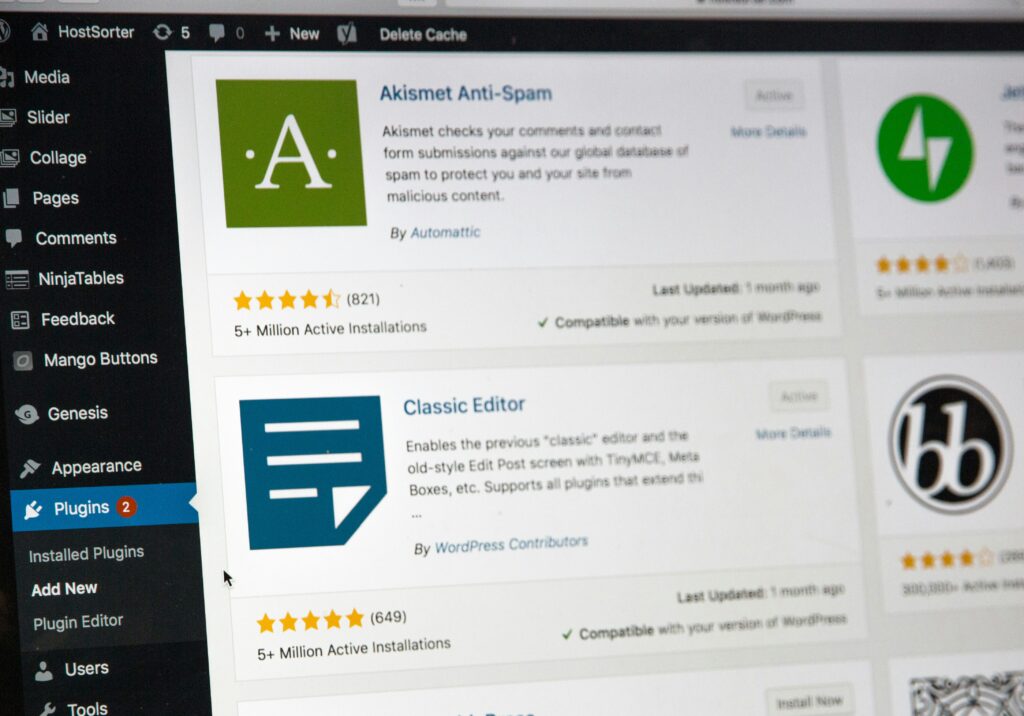
In today’s fast-paced digital environment, website speed is critical. A slow-loading WordPress site can hurt your search engine rankings, increase bounce rates, and ultimately lead to lost revenue or engagement. Fortunately, optimizing WordPress for speed is manageable with the right strategies and tools. In this article, we’ll explore practical methods and proven tools that help boost your website’s performance and provide a smoother experience for users.
Speed affects both user experience and search engine optimization. Research shows that if a website takes more than three seconds to load, a significant percentage of users will leave before even viewing the content. Google also uses page speed as a ranking factor, so a slow site can result in lower visibility.
Benefits of optimizing WordPress for speed include:
The foundation of a fast WordPress site starts with your theme. Some themes are visually appealing but come bloated with features, scripts, and media elements that slow down your site.
Choose a theme that prioritizes performance and speed. Lightweight themes like Astra, GeneratePress, and Neve are designed for fast loading and compatibility with page builders. They minimize unnecessary code and support core WordPress features effectively.
Your hosting provider significantly impacts your website’s loading time. Shared hosting may be affordable, but it often suffers from resource limitations that affect performance.
For optimal speed, consider managed WordPress hosting services like SiteGround, Kinsta, or WP Engine. These hosts offer server-level caching, optimized architecture, and faster response times specifically tailored for WordPress.
Caching reduces the load on your server and speeds up load times by storing static versions of your pages. This allows repeat visitors to experience faster page loads.
Popular caching plugins include WP Rocket, W3 Total Cache, WP Super Cache, and LiteSpeed Cache. These tools can implement page caching, browser caching, object caching, and GZIP compression, all of which contribute to improved performance.
Images are often the largest files on a webpage and can drastically slow down your site if not optimized. Always resize images before uploading and use proper formats such as JPEG for photos and WebP for better compression.
There are several image optimization plugins available for WordPress. Smush, ShortPixel, Imagify, and EWWW Image Optimizer automatically compress images without noticeable loss in quality, helping reduce page size and load times.
A CDN distributes your website’s static files (such as images, CSS, and JavaScript) across a global network of servers. This helps reduce latency and speeds up content delivery for users around the world.
Cloudflare, BunnyCDN, StackPath, and KeyCDN are reliable options. Many managed hosting services also integrate CDN functionality into their platforms, making setup even easier.
Minifying code involves removing unnecessary spaces, line breaks, and comments to reduce file size. This leads to quicker page rendering and improved site performance.
Plugins such as Autoptimize, Fast Velocity Minify, and WP Rocket can handle minification tasks automatically. Be sure to test your site after enabling minification to ensure nothing breaks visually or functionally.
While plugins add functionality to your WordPress site, having too many—especially poorly coded ones—can slow down performance. It’s important to regularly audit your plugins and deactivate or delete any that are unnecessary.
Stick to high-quality, actively maintained plugins. Consider using multi-purpose plugins that offer several features in one package to reduce load and compatibility issues.
Over time, your database accumulates unnecessary data such as post revisions, spam comments, trashed content, and transient options. This clutter can slow down your website.
Plugins like WP-Optimize, WP-Sweep, and Advanced Database Cleaner can help you clean and optimize your database with a few clicks. Scheduling regular cleanups helps maintain performance over time.
Lazy loading ensures that images and videos are only loaded when they become visible in the browser viewport. This reduces the amount of content loaded initially, speeding up the page for users.
Since WordPress 5.5, native lazy loading is built into core functionality. You can also use plugins like a3 Lazy Load or LiteSpeed Cache for enhanced lazy loading capabilities across all media types.
Outdated components can cause compatibility issues and security vulnerabilities that affect performance. Keeping WordPress core, themes, and plugins updated ensures that you benefit from the latest performance enhancements and security patches.
Enable automatic updates for trusted plugins and themes, and always back up your site before updating to prevent data loss.
Regularly test your website’s speed to identify areas that need improvement. Performance testing tools provide insights into what’s slowing down your site and offer recommendations for optimization.
Use tools such as Google PageSpeed Insights, GTmetrix, Pingdom Tools, or WebPageTest. These platforms provide detailed reports on file sizes, server response times, caching issues, and more.
External scripts such as social media widgets, advertising networks, and third-party analytics can slow down your site. Each script adds extra requests to your page load, increasing the total load time.
Only use essential third-party scripts. Host assets like fonts locally when possible. Plugins like Asset CleanUp or Perfmatters can help you selectively disable scripts on pages where they’re not needed.
GZIP compresses website files before they are sent to the browser, significantly reducing file size and speeding up loading time. Most caching plugins include an option to enable GZIP compression.
Alternatively, GZIP can be enabled through your web server configuration or via the .htaccess file for Apache servers. Always check if GZIP is working using online tools like Check GZIP Compression.
With the majority of users browsing on mobile, mobile performance is more important than ever. Use responsive design and minimize heavy elements that slow down mobile rendering.
Choose a mobile-optimized theme and test using Google’s Mobile-Friendly Test tool. Make sure fonts are legible, buttons are touch-friendly, and layouts adjust properly on smaller screens.
Speed optimization is an essential part of running a successful WordPress website. From choosing the right hosting and theme to using smart tools for caching, image compression, and database cleanup, there are many ways to enhance performance.
By regularly monitoring and implementing these best practices, you ensure a fast, user-friendly, and search-engine-optimized website that performs well on all devices. Remember, speed is not a luxury—it’s a necessity in today’s web environment.